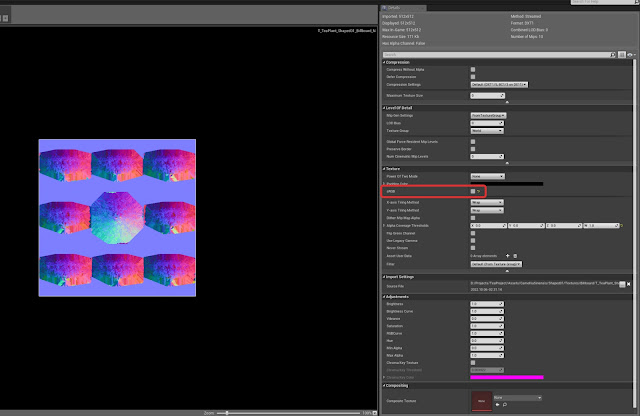Over the next couple of months, I'm taking a foliage class. I'll post my weekly progress here. This scene will be a southeastern conifer forest based on some nearby parks that I've visited.
For this first week, I gathered reference, created some sketches, and started on the leaf atlas. It's been a while since I last used ZBrush, so this has been a great refresher.
Other than that, it's also my first time using PureRef to organize reference photos. So far I really like using it. Previously, I usually put reference photos together in Photoshop, but this is more flexible and easier to use. Compared to Photoshop, the main thing that I like is how you can keep adding full resolution images and increase the canvas area without performance getting affected.
For my sketch, I also experimented with a new technique where I make separate layers for local color and lighting. I enjoyed working this way because it somewhat mimics 3D rendering. I definitely want to try it again on future sketches.
Additionally, I practiced perspective with this. The main thing I focused on was approximating the cone of vision to make sure nothing gets distorted in the shot. I found this helpful page explaining cone of vision: https://courses.byui.edu/art110_new/art110/week02/cone_of_vision.html.
Following the video, I made a circle bigger than the image and then made sure it was about 60% as wide as the distance between the vanishing points. This should give a standard 60 degree viewing angle.
To create the leaf atlas, I sculpted one leaf and then duplicated it a few times. With the deformation, move, and clipping tools, I bent the overall shapes and added some damage to vary them up. The cylinder on the left is a placeholder for a tiling stem texture.
That's it for the first week! The next step is baking this atlas and creating materials in Substance Painter.