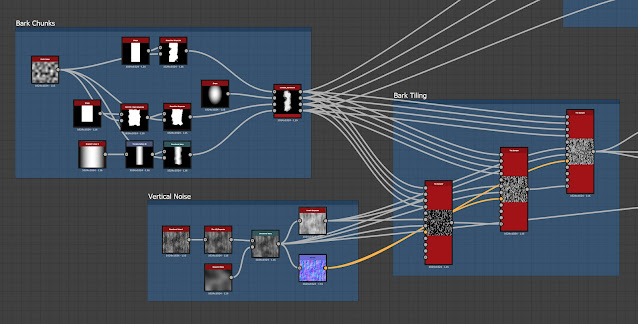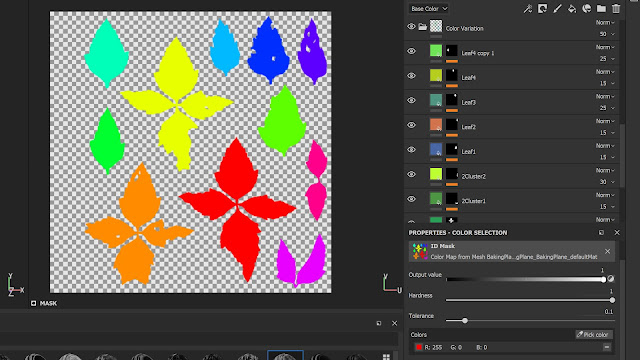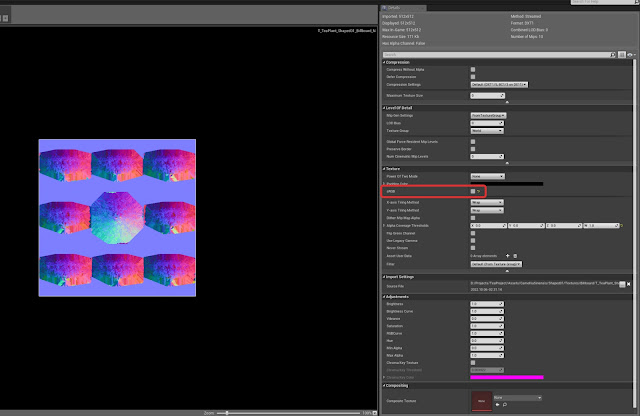This week I started on the bark and tree trunk. For the bark, I used Substance Designer to mix some small chunks and gradually build up a layered bark effect. I think it's kind of getting there, but I feel like the crevices between the bark chunks may need more definition.
To create the initial layers, I made 4 different bark chunk shapes and arranged them on 3 different tile samplers which I combined together. After making that initial height map, I varied up the shapes with warp and slope blur nodes.
After making the bark, I applied it to my tree trunk in SpeedTree. The branch shapes will most likely need more edits, but I will probably get more ideas on what to change once I add the canopy.
Other than that, I also made Spanish moss and added it to some of the branches. I had a lot of trouble placing them, so I'm still looking for a good way to hang them quickly and believably. To generate the textures, I learned how to use FiberMesh in ZBrush. Once I had the high poly, I simply baked them onto a low poly plane and used the maps to generate a base color in Substance Designer. Eventually I want to pack a few more variations into the atlas. For now though, I just kept it to 4 pieces so I could test them out in SpeedTree.
 |
| FiberMesh Process |
 |
| Final High Poly |
 |
| Final Textures |
That's all for now! Next I'm going to start on the canopy and rework the trunk, bark, and Spanish moss as necessary.