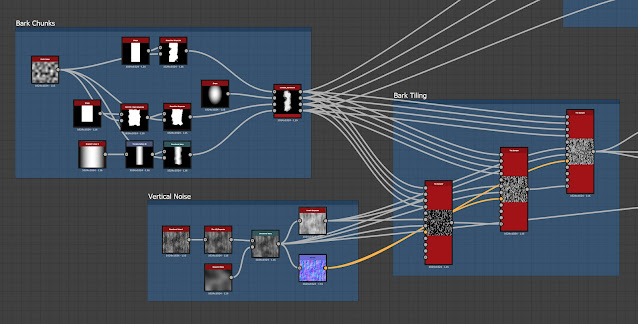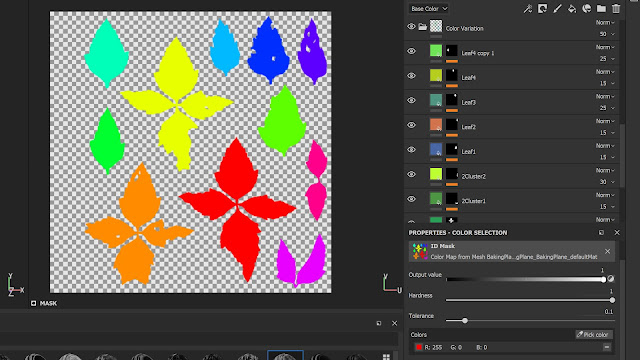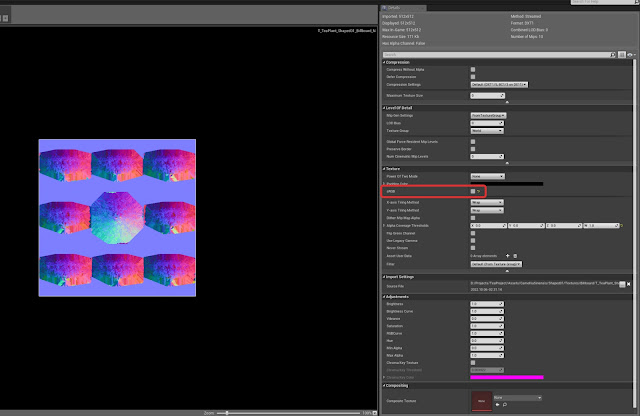This week I finished up the tree canopy. To start, I modeled some different branch variations in Maya.
Basically, I created some reusable branch pieces to build the different variations. Those pieces are in the top row above with the final variations along the bottom.
After creating the branches, I brought them along with the leaf meshes into SpeedTree. To attach the leaves to the branches, I created target nodes using the click place tool in freehand mode. Each target automatically finds the closest point on the branch and then adds a leaf.
With the leaves placed, I then arranged all the branches to fit within a square plane and rendered the atlas.
Next I mapped the atlas to some cards in the main tree and added the canopy.
Finally, I brought the tree into the Unreal project. I also painted the ground plant that I created earlier along the base.
Overall I think the tree is adding a lot to the scene, and I'm glad I finally have the canopy in. I am wondering if the canopy is a little too thin right now. I might want to increase the atlas density in the future, but I'm going to think it over a bit first. Next I'm going to create some ferns. They should add some nice variety to the scene, so I'm looking forward to starting on them!